🚀 Introducing Digital Projects (DigEplan) in eConnect/ACA
We’re thrilled to introduce DigEplan, a powerful new digital project management tool seamlessly integrated into the eConnect/ACA Portal. This feature enhances the online application process, providing a more efficient, user-friendly experience for submitting, reviewing, and accessing project documents.
🔹What Does Digital Projects (DigEplan) Do?
It streamlines the intake and review process by:
✅ Ensuring complete submittals with document requirement validation
✅ Verifying digital signatures & stamps for signed and sealed documents
✅ Enhancing document security through advanced validation tools
✅ Allowing easy drag-and-drop uploads for a smoother submission process
✅ Improving document organization & classification for better tracking
✅ Providing centralized access to records for applicants and reviewers
🔗Resources & Training Materials
The information provided herein is maintained to reflect the most current processes and requirements, however, is subject to change at any time as procedures and policies evolve.
|
🎥 Training Videos
📌Contact & Support – Need help? We’re here for you!
- To request documents for active permits or report issues/questions related to the new Digital Projects component (DigEplan), please contact eConnect@leegov.com.
- To request documents for closed permits or other record types, please contact DCDRecords@leegov.com.
If your record is in an active review cycle immediately after the upgrade, markups/comments may not be visible in the Digital Projects > Comments tab.
Once the review cycle is completed or the record is approved, the Digital Projects > Comments tab will display all applicable markups/comments.
Frequently Asked Questions (FAQs)
We now require an Aerial/Site Plan for all Permitting record types, including single-family homes, to help validate the location of your improvements. This ensures our intake and review staff approve permits for the correct property and assists inspectors in the field with locating the improvements for their inspections. If your property has multiple structures, highlighting the improvement location on your aerial/site plan will prevent confusion and processing delays.
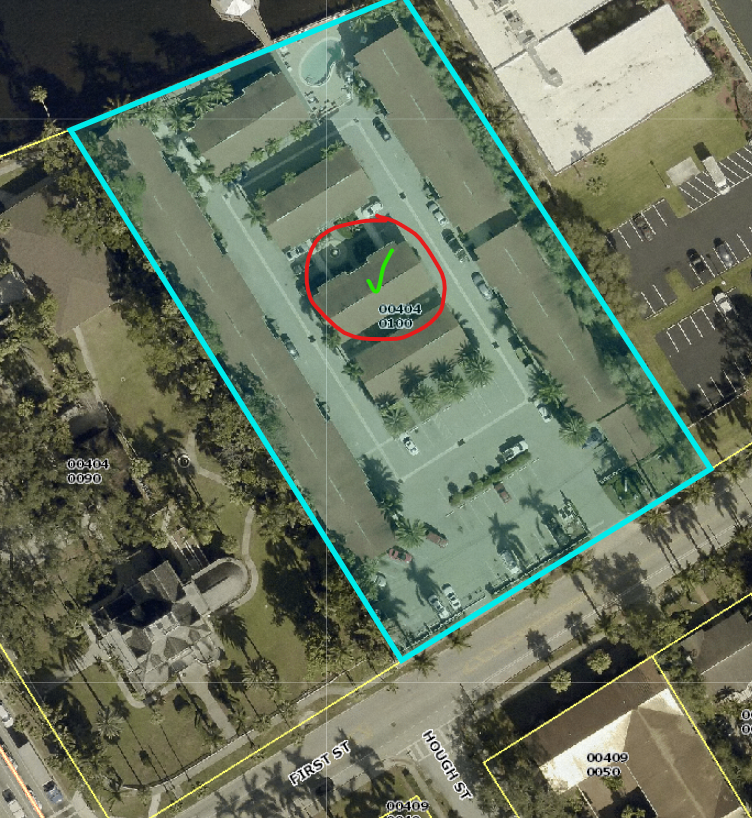
There are several easy ways to obtain an Aerial/Site Plan of Your Property:
|
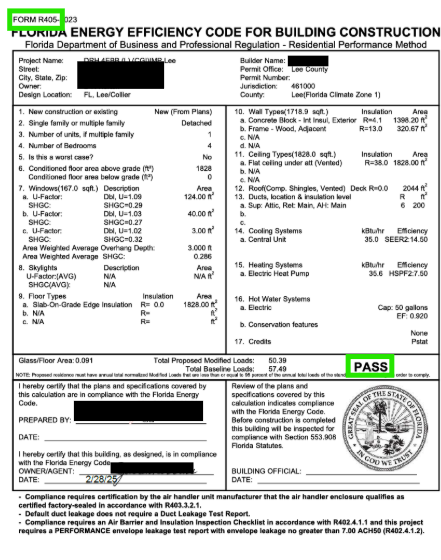
The cover sheet we are requesting is Form R405, which is a Florida Building Code, Energy Conservation form used to demonstrate compliance with the Residential Performance Method for building energy efficiency. This form contains details about the project, building specifications, design features, HVAC systems, and an energy analysis summary. It must be signed and include a passing result for approval.
🚨 Important: This requirement only applies to residential record types. We previously required this form for both residential and commercial projects, but the requirement for commercial record types has been removed to eliminate confusion.
|
Our team is currently migrating documents from the old system to the new application, but this process is taking more time than anticipated, and we do not yet have an estimated completion date. We appreciate your patience as we diligently work to ensure all records are properly transferred. If you need documents urgently for inspections, closings, or other deadlines, please submit a request using the form on our website, and we will do our best to provide them as quickly as possible. |
When uploading documents, you must select the correct category from the dropdown list to ensure smooth processing.
🚨 Avoid uploading the same document multiple times under different categories, as this causes duplication in the system, delays processing, and creates confusion for intake staff. If you're unsure about the correct categorization, please use the request form on our website for assistance or additional training. You can also watch our training video, which provides step-by-step guidance.
|
If you realize that you submitted incorrect documents or plans, you may upload additional documents through the Attachments tab in your record—as long as the record status is not "In Review." 🚨 Important: While you cannot delete previously submitted documents, uploading a new version of the required document under the same category may create duplicates, requiring additional cleanup. However, submitting the correct documents ensures that your application can be properly reviewed, avoiding rejection or delays in processing.
If you need guidance on submitting corrections, please use the request form on our website or refer to the available training materials.
|
We’ve updated our process for revisions, amendments, and minor changes (known as "child" records). Previously, customers would upload forms and documents to the parent record, but now you must create the child record yourself in the portal.
🔹 New Process for Submitting Child Records
- Step 1: Log in to your account and go to My Records.
- Step 2: If your parent record is in the correct status, a Submit button will appear.
- Step 3: Click Submit, create the child record, answer any required questions, and upload the necessary documents.
Click here for more details.
🔹 If You Need to Resubmit Responses for an Existing Child Record - If the child record was created before this process change, you should upload your responses and documents to the child record itself, not the parent record.
- Our staff will transfer documents from the parent record to the child record, ensuring a smooth review and approval process.
- Once the child record is approved, all documents will be migrated back to the parent record and will be visible under the Approved Tab.
This process helps maintain accuracy and ensures all changes are properly tracked. If you need guidance on submitting a revision, amendment, or minor change, please refer to the request form on our website or check our training materials. |
If your proposed change does not require a modification to the approved plans, you should upload the Revision Form and any supplemental forms directly to the parent record instead of creating a separate child record.
🚨 Important: These types of changes will not generate a separate child record because: - No technical review is required.
- No fees are charged.
🔹 Examples of Changes That Do NOT Require a Revision Record - Change to Recycling Decision
- Changing from Impact to Non-Impact Windows
By submitting the Revision Form to the parent record, staff can process your request efficiently without additional steps or delays. If you’re unsure whether your change requires a child record, check our training materials or use the request form on our website for assistance. |
This depends on where your record is in the process and whether it includes an extra tab labeled "Digital Projects." 🔹 Records with the Digital Projects Tab: - Before permit approval: Upload your documents through the Digital Projects tab.
- After permit approval or issuance: Upload any supplemental documents (e.g., Notice of Commencement, Termite Certificate, etc.) through the Attachments section instead.
🔹 Records without the Digital Projects Tab: - Upload all documents directly through the Attachments section of your record.
|